Debugging with GTM Preview: How We Conduct Server Side Tests Effectively
In the world of digital analytics and marketing, understanding the nuances between key events and conversions, especially in the context of Google Analytics 4 (GA4), is essential. As businesses increasingly rely on robust data to drive decision-making, we find ourselves at the intersection of technology and strategy more than ever. This article explores the significance of debugging with Google Tag Manager (GTM) Preview and its role in conducting effective server-side tests as we delve deep into the framework of GA4 key events versus conversions.
Understanding GA4: Key Events vs. Conversions
To grasp the implications of GA4 key events versus conversions, we first need to define both terms accurately. Understanding these core concepts allows us to implement tracking and analytics strategies effectively, thereby improving our site’s performance and user experience.
Key Events in GA4
Key events are actions on a website or application that we consider significant for tracking user interactions. GA4 automatically collects some events, while we can also define a range of custom events to capture specific actions vital to our business goals.
- Page Views: Every time a user views a page on our website, this event is recorded.
- User Engagement: Interactions such as downloads, video plays, and scrolling depth can be set as key events.
- Product Views: When users view products on an e-commerce site, we get valuable insights about interest and preferences.
Conversions in GA4
Conversions refer to specific key events we want users to complete, actions that indicate a successful transaction or desired outcome. In GA4, we can mark certain key events as conversions. The distinction is crucial—while all conversions are key events, not all key events are conversions.
- Form Submissions: A completed contact form is a clear indication of user engagement and interest.
- Purchases: When a user makes a purchase, it signifies not just engagement but also revenue generation.
- Sign-Ups: New registrations represent a conversion that reflects successful lead generation.
The Importance of Debugging in GA4
Debugging is a fundamental part of any analytics strategy. Ensuring data accuracy in GA4 requires a commitment to testing and validation, particularly when it comes to setting up key events and conversions. Inaccurate data can lead to misguided business decisions, so debugging becomes paramount in this context.
The Role of GTM Preview
GTM Preview is a powerful feature that allows us to test and debug our tracking setups before deploying them. This tool is invaluable for ensuring that the events we define in GA4 are firing correctly and that conversions are tracked efficiently.
With GTM Preview, we can see real-time data flows as we interact with our website. This insight helps us confirm that the correct key events are firing and are accurately recorded as conversions within GA4.
Step-by-Step Guide to Using GTM Preview for Server Side Testing
Now that we understand the importance of debugging, let’s walk through how we can use GTM Preview for server-side testing effectively.
Step 1: Setting Up Your GTM Account
Before diving into GTM Preview, we need to ensure our Google Tag Manager account is properly configured. If we haven’t already, we should create and organize our containers, including any necessary tags and triggers.
- Log into your GTM account.
- Create a new container or select an existing one relevant to your website.
- Ensure that all tags correlate to the key events and conversions you wish to track.
Step 2: Enable GTM Preview Mode
Once our account is set up and organized, we can enable Preview Mode to conduct our testing:
- Select the “Preview” button in the top-right corner of the GTM interface.
- Input the URL of our website that we want to debug.
- A new window will open, allowing us to interact with our site while simultaneously seeing GTM firing events in the debugger pane.
Step 3: Interacting with Your Site
With Preview Mode active, we can now interact with our website. As we navigate, we should closely monitor the debugger pane on the GTM Preview window to see the key events firing:
- Verify the events that fire on page load.
- Check interactions—such as button clicks or form submissions—to ensure relevant events are captured.
Step 4: Analyzing the Data in GTM Preview
While interacting with the site, we need to analyze the data in the GTM Preview pane, focusing on:
- Triggering Events: Ensure that all defined triggers are operational and firing as intended.
- Data Layer Events: Check if data layer interactions are integrated correctly with the tags firing.
—checking if any errors appear during tracking.
Best Practices for Effective Debugging with GTM
What we learn from testing and debugging can shape our strategies. Here are some best practices to consider for effective debugging with GTM:
- Test Thoroughly: Always test new implementations in various scenarios to ensure all aspects are functioning as expected.
- Keep Documentation: Maintain thorough documentation of all events and conversions being tracked. This will help in future debugging and auditing processes.
- Regularly Review Tags: Regularly reassess our tags to create optimal configurations and implementations.
Integrating GTM with GA4
Integrating GTM with GA4 helps us collect essential analytics data effortlessly. Ensuring that the correct configurations are in place strengthens our capability to track key events and conversions, further bolstering our data-driven strategies.
Setting Up GA4 in GTM
Integrating GA4 within GTM is a straightforward process:
- Create a new Tag in GTM using the “Google Analytics: GA4 Configuration” option.
- Input your Measurement ID from GA4.
- Set triggers as needed to send specific data based on our key events and conversions.
Best Practices for GA4 and GTM Integration
We should adopt a few best practices to maximize effectiveness:
- Utilize GA4’s enhanced measurement features for automatic event tracking.
- Always keep the Measurement ID secure and do not expose it publicly.
- Regularly update our GTM configurations as GA4 undergoes changes and improvements.
Overcoming Common Challenges During Debugging
Debugging can sometimes lead to hurdles. As we work through these challenges, it’s essential to remain persistent and focused:
Challenge 1: Discrepancies in Data
It’s common to encounter discrepancies between what is tracked in GTM and what is visible in GA4. Here’s how to address this:
- Cross-check tags and triggers to ensure they align with GA4 expectations.
- Avoid confusion between real-time data and processed data in GA4, which may reflect discrepancies.
Challenge 2: User Permissions
Lack of appropriate permissions could limit our ability to make necessary adjustments. We should ensure that:
- Users have appropriate roles assigned in GTM.
- Collaborate closely with team members to ensure all needed access is granted for effective debugging.
Key Takeaways
- Understanding the distinctions between key events and conversions in GA4 is crucial for effective performance tracking.
- Debugging with GTM Preview allows us to verify our implementation before going live.
- Integration between GTM and GA4 is essential for capturing the data we need to drive business decisions.
- Adopting best practices in debugging facilitates smoother operations and improved data accuracy.
FAQs
1. What are key events in GA4?
Key events signify user actions we track on our website or application, which can help us understand user interaction better.
2. How do conversions differ from key events?
While all conversions are key events, not all key events count as conversions. Conversions are specific key events we define as significant for our business objectives.
3. Why is GTM Preview important?
GTM Preview is essential for real-time debugging, allowing us to test our tracking implementations and accurately validate that the required events are fired.
4. How often should I review my GTM configurations?
It’s advisable to review GTM configurations regularly, ideally during quarterly audits or whenever significant changes are made to your website or analytics strategy.
5. Can I use GTM for both server-side and client-side tracking?
Yes, GTM can facilitate both server-side and client-side tracking, providing flexible solutions tailored to our needs for data collection and user tracking.
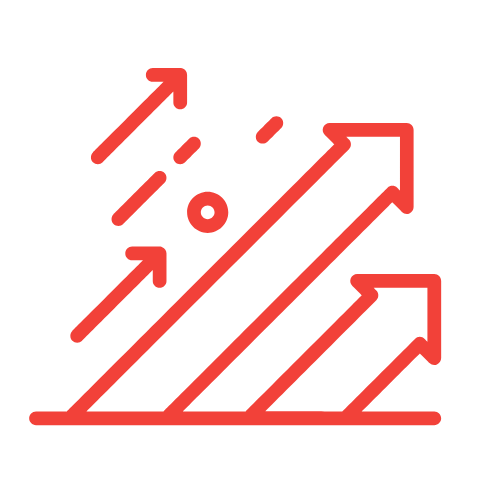
Leave a Reply