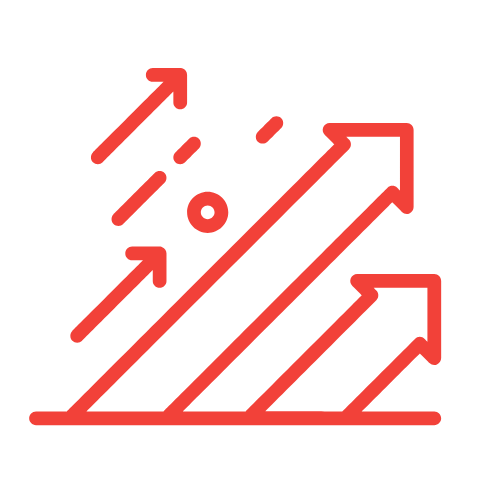Getting Started with GA4 Consent Mode Setup: Our Step-by-Step Guide
In today’s digital landscape, understanding our users’ behaviors while respecting their privacy is more critical than ever. As businesses, we need to ensure that we track user interactions appropriately while complying with regulations like GDPR and ePrivacy. That’s why we find the GA4 Ecommerce Tracking Setup coupled with Consent Mode to be essential. This guide will walk us through the setup process of GA4 Consent Mode, focusing on ecommerce tracking for businesses in the United Kingdom.
Understanding GA4 and Consent Mode
Before diving into the setup process, let’s clarify what GA4 and Consent Mode entail. Google Analytics 4 (GA4) is the latest version of Google’s web analytics platform designed to provide a more comprehensive view of user interactions across websites and apps. It’s essential for businesses to track these interactions to gauge performance, understand customer behavior, and make well-informed decisions.
On the other hand, Consent Mode allows us to adjust how Google tags behave based on the consent status of our users. This feature helps us maintain compliance with privacy laws while still collecting valuable analytics. By setting up GA4 with Consent Mode, we can ensure that we gather useful data while respecting users’ privacy preferences.
Why GA4 Ecommerce Tracking Setup is Important
For ecommerce businesses, tracking user interactions has never been more crucial. The GA4 ecommerce tracking setup provides insights into how customers interact with our products throughout their buying journey—from page views to purchases. The valuable data we collect allows us to:
- Understand customer purchasing behavior
- Track the effectiveness of marketing campaigns
- Optimize the customer experience on our website
- Improve product offerings and pricing strategies
With GA4’s robust tracking capabilities, we can pinpoint the strengths and weaknesses of our sales processes. Furthermore, when combined with Consent Mode, we can ensure that our data collection practices are ethical and lawful, ultimately building trust with our users.
Step-by-Step Guide to Setting Up GA4 Ecommerce Tracking with Consent Mode
Prerequisites
Before we begin the setup process, we need to ensure that we have the following:
- A Google Analytics account with GA4 properties created
- Access to the website’s backend to add codes or use tag management systems
- An understanding of user consent and GDPR compliance
Step 1: Create a GA4 Property
The first step in our GA4 ecommerce tracking setup is to create a GA4 property:
- Log in to your Google Analytics account.
- Click on “Admin” in the lower-left corner.
- In the Property column, click on the dropdown menu and select “Create Property”.
- Fill in the property details, including property name, reporting time zone, and currency.
- Click “Next” and provide your business details.
- Follow the prompts to complete property creation.
Step 2: Install GA4 Tag on Your Website
Once the GA4 property is created, we need to install the GA4 tag on the website to start tracking user interactions:
- In the GA4 property, go to “Data Streams” and select your web data stream.
- Copy the Measurement ID (it looks like G-XXXXXXXXXX).
- Insert the GA4 global site tag in the
<head>section of your website’s HTML. For example:
<script async src="https://www.googletagmanager.com/gtag/js?id=G-XXXXXXXXXX"></script>
<script>
window.dataLayer = window.dataLayer || [];
function gtag(){dataLayer.push(arguments);}
gtag('js', new Date());
gtag('config', 'G-XXXXXXXXXX');
</script>
For those using tag management systems like Google Tag Manager (GTM), we can create a new GA4 tag and ensure it fires on all pages.
Step 3: Implementing Consent Mode
To implement Consent Mode, we need to adjust our GA4 tags so they respect users’ consent status:
- Before the GA4 tag, add the Consent Mode configuration. Here’s how to set it up:
<script>
var google_tag_params = {
// Define your parameters based on consent
'gtag_consent': {
'ad_storage': 'denied', // or 'granted'
'analytics_storage': 'denied' // or 'granted'
}
};
(<script async src="https://www.googletagmanager.com/gtag/js?id=G-XXXXXXXXXX"></script>
gtag('consent', 'default', {
'ad_storage': 'denied',
'analytics_storage': 'denied'
});
</script>
Make sure to replace “denied” with “granted” only if the user has given consent.
Step 4: Create Ecommerce Events
The next step is to set up ecommerce events to track user interactions related to purchases, views, and more:
- View Item: Trigger this event when a user views a product. The code will look like this:
gtag('event', 'view_item', {
currency: 'GBP',
value: '29.99',
items: [{
item_name: 'Product A',
item_id: 'SKU1234',
item_category: 'Category A',
price: '29.99',
quantity: 1
}]
});
gtag('event', 'add_to_cart', {
currency: 'GBP',
value: '29.99',
items: [{
item_name: 'Product A',
item_id: 'SKU1234',
item_category: 'Category A',
price: '29.99',
quantity: 1
}]
});
gtag('event', 'purchase', {
transaction_id: 'T1234',
affiliation: 'Online Store',
value: '59.98',
currency: 'GBP',
items: [{
item_name: 'Product A',
item_id: 'SKU1234',
item_category: 'Category A',
price: '29.99',
quantity: 2
}]
});
Step 5: Set User Consent Handling
We need to set up the user consent prompt on our website:
- Create a consent banner that clearly communicates how we handle user data.
- Implement a method to track user consent status (e.g., via cookies).
- Based on the user’s decision, fire the appropriate GA4 or Consent Mode commands.
For example, if a user accepts cookies, we implement:
gtag('consent', 'update', {
'ad_storage': 'granted',
'analytics_storage': 'granted'
});
For declined consent, we implement commands to honor their decision and adjust tracking accordingly.
Step 6: Testing Your Setup
After making all these adjustments, we need to ensure everything works correctly. We can use Google Tag Assistant or the GA Debugger Chrome extension to verify the following:
- GA4 tag fires correctly on page views.
- Events are tracked and recorded as expected.
- Consent settings are respected based on user interactions.
Step 7: Monitoring and Optimizing
After we go live with our GA4 ecommerce tracking and Consent Mode setup, monitoring the data we collect is crucial. We can use GA4’s Analysis Hub to generate various reports on user interactions, user demographics, and behavior paths. This data is vital for informing our marketing strategies and optimizing the customer experience.
Key Takeaways
- The importance of tracking user interactions to enhance business decision-making.
- Understanding GA4 and Consent Mode allows companies to comply with privacy regulations ethically.
- Following this step-by-step setup can effectively integrate GA4 ecommerce tracking and Consent Mode into any business’s operations.
- Regular monitoring and optimizations will lead to improved customer engagement and satisfaction.
Frequently Asked Questions (FAQ)
What is GA4?
Google Analytics 4 (GA4) is the latest version of Google Analytics that provides comprehensive tracking capabilities for websites and mobile apps. It allows businesses to better understand user behavior across various platforms.
What is Consent Mode?
Consent Mode is a feature that adjusts how Google tags behave based on the user’s consent status, ensuring compliance with privacy regulations like GDPR.
Why is ecommerce tracking important?
Ecommerce tracking is vital for understanding customer activities, optimizing marketing strategies, and ultimately improving sales performance.
How can I implement GA4 with Consent Mode?
The implementation involves creating a GA4 property, installing the GA4 tag, configuring Consent Mode, setting up ecommerce events, and ensuring user consent is properly handled.
What should I do if my setup is not working as expected?
If your setup is not working, check the setup using tools like Google Tag Assistant, confirm the correct configuration of tags and consent parameters, and ensure all tags are firing correctly.