In today’s digital world, understanding how visitors interact with your website is crucial for business success. Google Analytics is one of the most powerful tools available for tracking and analyzing website traffic. Whether you’re a small business owner, a digital marketer, or just curious about web analytics, this article will provide a comprehensive introduction to Google Analytics, covering its key features, setup process, and how to use it effectively.
What is Google Analytics?
Google Analytics is a free web analytics service offered by Google that tracks and reports website traffic. It provides detailed insights into who visits your site, how they found it, what they do while there, and how your marketing efforts are performing. These insights help businesses make informed decisions to improve user experience, increase conversions, and ultimately grow their online presence.
Why Use Google Analytics?
- Understand Your Audience: Google Analytics shows demographic information such as age, gender, location, and interests of your visitors. This data helps tailor content and marketing strategies to better target your audience.
- Track Traffic Sources: Learn where your visitors come from—search engines, social media, direct visits, or referral links. This knowledge enables you to invest resources in the most effective channels.
- Measure Engagement: Metrics like bounce rate, session duration, and pages per session indicate how engaged visitors are with your content. High engagement usually correlates with higher conversion rates.
- Monitor Conversions: Set up goals and track how many visitors complete desired actions such as signing up for a newsletter, making a purchase, or filling out a contact form.
- Optimize Marketing Campaigns: By analyzing performance data, you can refine your campaigns for better results and higher return on investment.
Setting Up Google Analytics
Getting started with Google Analytics is straightforward. Follow these steps:
- Create a Google Account: If you don’t already have one, sign up for a free Google account.
- Sign Up for Google Analytics: Go to the Google Analytics website and sign up using your Google account.
- Set Up a Property: A property represents your website or app. Enter your website’s name, URL, and industry category.
- Get Tracking Code: Google Analytics will generate a tracking code (a piece of JavaScript). You need to add this code to every page of your website, just before the closing tag.
- Verify Installation: After adding the code, use the Google Analytics real-time reports to check if data is being received.
Key Google Analytics Metrics and Reports
Once set up, you can start exploring Google Analytics reports. Here are some fundamental metrics and reports to understand:
- Audience Overview: Provides demographic data, interests, language, location, and devices used by visitors.
- Acquisition Reports: Show how visitors arrive at your site—organic search, paid ads, social media, direct visits, or referrals.
- Behavior Reports: Reveal what visitors do on your site—most visited pages, average time spent, bounce rates, and site speed.
- Conversion Reports: Track goal completions and e-commerce transactions if applicable.
Important Metrics:
- Sessions: Number of visits to your site.
- Users: Unique visitors.
- Pageviews: Total pages viewed.
- Bounce Rate: Percentage of visitors who leave after viewing only one page.
- Average Session Duration: Average time spent on the site per visit.
Setting Goals and Conversions
One of the most valuable features of Google Analytics is the ability to set up goals to measure how effectively your site fulfills your business objectives. Goals can track actions like:
- Completing a purchase.
- Filling out a contact form.
- Signing up for a newsletter.
- Downloading a file.
To set up goals:
- Go to Admin > View > Goals.
- Click on “New Goal” and select a template or create a custom goal.
- Define the goal type: destination, duration, pages per session, or event.
- Configure goal details such as the URL of a thank-you page or a specific event trigger.
Analyzing Reports to Improve Your Website
Google Analytics offers a wealth of data, but the key is to interpret it effectively:
- Identify High-Performing Content: Look for pages with high traffic and engagement. Consider creating more content on similar topics.
- Detect Problem Areas: High bounce rates on specific pages may indicate poor content or usability issues.
- Understand Traffic Trends: Seasonal or campaign-related spikes can guide marketing efforts.
- Evaluate Marketing Channels: Focus budget on channels delivering the best traffic and conversions.
- Track User Flow: Use behavior flow reports to see how users navigate your site and where they drop off.
Advanced Features
Once comfortable with the basics, explore advanced features like:
- Segmentation: Break down data by user demographics, traffic source, or behavior.
- Event Tracking: Monitor interactions like video plays, button clicks, or downloads.
- Enhanced E-commerce: Gain detailed insights into shopping behavior, checkout process, and product performance.
- Custom Reports and Dashboards: Tailor reports to your specific needs.
Common Challenges and Tips
- Data Privacy: Ensure compliance with privacy laws by informing users about tracking and obtaining consent where necessary.
- Data Sampling: Large datasets may be sampled, affecting accuracy. Use Google Analytics 360 for unsampled data if needed.
- Integration: Combine Google Analytics with Google Ads, Search Console, and other tools for comprehensive insights.
Conclusion
Google Analytics is an indispensable tool for anyone looking to understand and improve their website’s performance. By setting it up correctly, monitoring key metrics, and analyzing user behavior, businesses can make data-driven decisions that enhance user experience and boost conversions. Start with the basics, explore its features step-by-step, and continually refine your approach to unlock the full potential of your online presence.
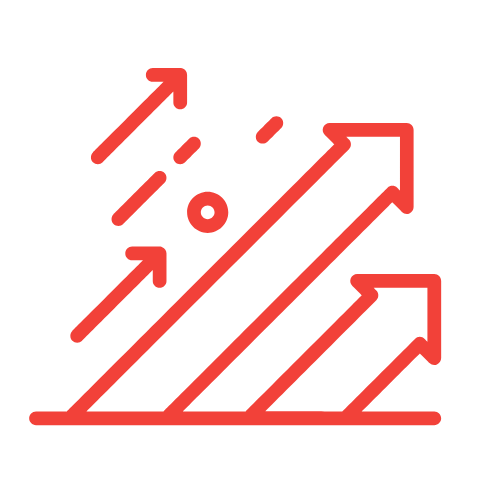
Leave a Reply