How to Repair ‘Not Set’ in Analytics: Our Proven Strategies
As digital marketers, analysts, and business owners, we often rely on Google Analytics to provide insights that steer our marketing strategies and optimize our online presence. However, we may encounter a perplexing issue: the occurrence of ‘Not Set’ in our analytics data. This can occur due to a variety of reasons, one of the most prevalent being ad blockers breaking analytics. In this article, we will delve into the reasons behind ‘Not Set’, explore how ad blockers contribute to this phenomenon, and offer proven strategies to repair and mitigate its effects.
Understanding the ‘Not Set’ Phenomenon
Before we strategize on repairing the ‘Not Set’ instances in our analytics, it is crucial to understand what it means. ‘Not Set’ appears in Google Analytics reports when data is not available or cannot be processed correctly. This can encompass various aspects such as user acquisition, traffic sources, and page views.
Common reasons for ‘Not Set’ include:
- Incorrect tracking code implementation.
- Data sampling due to high traffic.
- Users blocking analytics scripts, which brings us to our main focus: ad blockers.
Ad Blockers Breaking Analytics: A Comprehensive Overview
Ad blockers are software extensions that prevent ads from being displayed on the web. While they serve the purpose of enhancing user experience by blocking intrusive advertisements, they inadvertently interfere with essential tracking scripts, including those from Google Analytics. This interference often results in inaccurate reporting and the ‘Not Set’ entries that frustrate businesses trying to gather actionable insights.
According to recent data, it is estimated that approximately 30% of internet users deploy ad-blocking software. This statistic highlights a significant challenge for businesses relying on data-driven strategies. When user sessions impacted by ad blockers are not accurately captured, it skews our understanding of website performance and user behavior. It is essential to navigate these challenges effectively to derive reliable insights.
Strategies to Repair ‘Not Set’ Data in Analytics
1. Validate Your Tracking Code Implementation
One of the first steps we should take is to ensure that our tracking code is correctly implemented. A common oversight is placing the Google Analytics tracking code in an incorrect location or failing to update it after significant changes to the website. Here’s how we can address this:
- Check that the tracking code snippet is placed immediately before the closing tag.
- Utilize Google Tag Assistant to diagnose any issues with your Google Analytics implementation.
- Ensure no duplicate tracking codes are causing conflicts.
2. Implement a Server-Side Tracking Solution
Server-side tracking is a robust method to circumvent the limitations set by ad blockers. By placing tracking scripts on the server rather than relying solely on browser-side tracking, we can significantly reduce the risks posed by ad blockers. Here’s how we can implement server-side tracking:
- Set up a server-side environment, often using platforms like Google Cloud Functions or AWS Lambda.
- Redirect incoming data requests from the client to our server.
- Once collected on the server, send the data to Google Analytics using the Measurement Protocol API.
3. Utilize Google Tag Manager (GTM)
Employing Google Tag Manager allows for simplified tag management and improved tracking capabilities. Through GTM, we can more easily deploy and manage tracking scripts, including our analytics tags. Here are some tips:
- Create triggers that ensure the analytics scripts are fired only on specific pages or events.
- Regularly audit tags and triggers to maintain efficient tracking.
4. Educate Users about Ad Blockers
One strategy that has proven effective involves communicating with users about the implications of ad blockers. By softly encouraging a more analytics-friendly browsing experience, we can help users understand the value of supporting our website. Consider these approaches:
- Include a notice on your website that informs visitors about how ad blockers impact data accuracy.
- Provide options to whitelist your website in commonly-used ad blockers.
5. Create Custom Dimensions for User Segmentation
Utilizing custom dimensions can provide insights into the segments of users who visit our website despite blockers. By categorizing visitors based on their behavior, we can glean critical information and make informed decisions:
- Create a custom dimension in Google Analytics to differentiate between users with and without ad blockers.
- Segment reports based on this dimension to assess visitor behavior better.
Analyzing Impact and Making Data-Driven Adjustments
Once we’ve implemented the above strategies, the next step is to analyze the impact of these changes. By monitoring analytics reports closely, we will be able to determine:
- The reduction in ‘Not Set’ entries.
- The accuracy of our traffic insights.
- Changes in user behavior directly linked to ad blocker usage.
Key Takeaways
As we navigate the complexities of the digital landscape, tackling issues like ‘Not Set’ in analytics is crucial for data-driven decision-making. Here’s a summary of the key takeaways:
- Understand what causes ‘Not Set’ in your analytics reports.
- Ad blockers play a significant role in skewing data analysis.
- Implement server-side tracking and utilize Google Tag Manager for better accuracy.
- Educate your users about ad blockers to enhance tracking effectiveness.
- Analyze the data and adjust your strategies accordingly to ensure reliability.
FAQs
What is ‘Not Set’ in Google Analytics?
‘Not Set’ appears in Google Analytics when data is unavailable or cannot be processed for various reasons, including issues with tracking code or user behavior like ad blocking.
Can ad blockers significantly impact my analytics data?
Yes, ad blockers can impede tracking scripts, resulting in inaccurate data and the occurrence of ‘Not Set’ entries, affecting your decision-making process.
How can I check if my Google Analytics code is implemented correctly?
You can use tools like Google Tag Assistant or Google Analytics Debugger to validate that your tracking code is set up and functioning correctly.
Is server-side tracking always better than traditional client-side tracking?
While server-side tracking offers more reliability against ad blockers, it requires additional setup and maintenance. It’s essential to assess your specific needs before deciding on the appropriate tracking method.
What should I do if I’m still seeing ‘Not Set’ even after making adjustments?
If issues persist, it may be necessary to conduct a thorough review of your tracking implementation, consult with professionals, and consider additional solutions such as alternative analytics platforms.
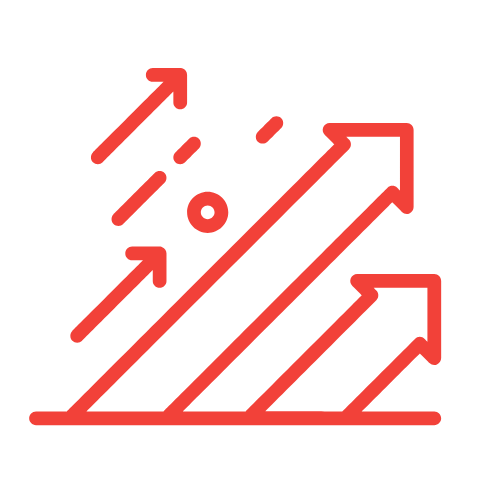
Leave a Reply