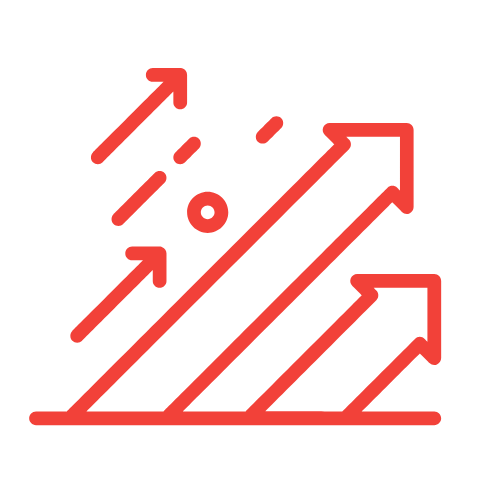Importing Offline Conversions in Google Ads: Our Comprehensive Guide
Welcome to our comprehensive guide on importing offline conversions in Google Ads. In an era where digital marketing is pivotal, understanding how to measure the effectiveness of our campaigns is paramount. Yet, many businesses face the challenge of google ads conversions not tracking properly. Let’s dive into this integral aspect of digital marketing and ensure we have our offline conversions accurately recorded.
Understanding Google Ads and Conversions
Google Ads is a powerful advertising platform that allows businesses to showcase their products and services to a global audience. However, merely running ads is not enough; we must track how these ads convert into tangible business outcomes. Conversions could range from a lead form submission to a product purchase. In this section, we will clarify what conversions are within the Google Ads ecosystem.
What Are Conversions?
In the world of Google Ads, a conversion is defined as any desired action that a potential customer takes after interacting with our ad. This could include:
- Purchasing a product or service.
- Filling out contact forms.
- Signing up for newsletters.
- Downloading an app or resource.
Tracking conversions allows us to analyse the return on investment (ROI) of our campaigns effectively. However, we often encounter issues with google ads conversions not tracking as they should, particularly offline conversions.
The Importance of Offline Conversions
As businesses, we understand that not every conversion occurs online. Many clients or customers prefer to interact with us before committing, making phone calls, visiting physical stores, or sending emails. Thus, tracking offline conversions is crucial. Let’s explore why.
Why Track Offline Conversions?
There are several compelling reasons for tracking offline conversions:
- Complete Data Picture: We need a comprehensive overview of our marketing effectiveness. Including both online and offline conversions helps assess the full impact of our advertising budget.
- Better ROI Calculation: Accurately measuring offline conversions enables us to evaluate the true effectiveness of our campaigns, enhancing our budgeting and forecasting.
- Enhanced Customer Journey Mapping: Understanding how customers interact with our business can help refine our marketing strategies and improve our sales funnels.
- Optimised Ad Spend: Knowing which ads drive offline actions allows us to allocate resources more intelligently.
Setting Up Conversion Tracking in Google Ads
Before we can import offline conversions, we must ensure that our conversion tracking is correctly set up in Google Ads. Here’s a step-by-step process for setting up conversion tracking:
Step 1: Access Your Google Ads Account
Log in to your Google Ads account. From there, navigate to the “Tools and Settings” icon located in the top right corner.
Step 2: Navigate to Conversions
Under “Measurement,” select “Conversions.” Here, we can see our existing conversion actions or create new ones.
Step 3: Create a New Conversion Action
Click the blue plus icon (+) to create a new conversion action. Choose the type that best suits your business needs:
- Website
- App
- Phone calls
- Import
For offline conversions, we will choose the “Import” option.
Step 4: Define Your Conversion
We should then give our conversion action a name, choose how we want to track it (e.g. one conversion or every conversion), and assign a value if applicable. This will aid us in understanding the worth of each conversion.
Step 5: Save and Get Your Conversion Tracking Tag
Once everything is set up, we can save our conversion action and, if needed, access the relevant tracking tag.
Importing Offline Conversions into Google Ads
Now that we have our conversion tracking set up, let’s delve into how to import offline conversions to ensure we address the issue of google ads conversions not tracking.
Step 1: Collect Offline Conversion Data
The first step is gathering the data of your offline conversions. This may include:
- Customer information (name, email address, phone number, etc.)
- Conversion date and time
- Conversion value (if applicable)
- Unique identifiers (e.g. GCLID – Google Click Identifier) for tracking
Step 2: Prepare the Data for Import
We need to structure our collected data to fit the format required by Google Ads. The ideal format is a CSV file. Ensure that each column has a header that matches the required fields specified by Google. A typical CSV file format looks like this:
GCLID,Conversion Name,Conversion Time,Conversion Value
abc123,Phone Call,2023-09-15 14:30:00,100
Step 3: Import the CSV File into Google Ads
Return to your Google Ads account and navigate back to the “Conversions” section. Locate the “Import” option and select “Other data sources” followed by “Import offline conversions.”
Upload your prepared CSV file, and review the data to ensure that everything is correctly formatted. If there are any discrepancies, Google Ads will notify us, allowing us to make necessary adjustments.
Step 4: Confirm the Import
Once we have successfully uploaded the data, we can return to the conversions section to check the status of our imported conversions. It typically takes a few hours for the data to reflect within our account.
Common Issues with Google Ads Offline Conversions
Despite the seemingly straightforward process, it’s not unusual for users to encounter issues with google ads conversions not tracking properly. Here are some common problems and their solutions:
1. Missing GCLID
If our tracked clients do not have a GCLID, the conversion won’t be linked to our Google Ads campaigns. Always ensure that the GCLID is appended to any tracked URLs.
2. Data Formatting Issues
Ensure our CSV complies with Google Ads formatting requirements. Missing columns or incorrect data types will cause import failures. Always refer to Google’s guidelines when preparing data.
3. Timing Mismatches
Conversions must occur within a specific timeframe. If a conversion happens outside of the allowed window after an ad click, it won’t track correctly. Ensure we understand these time windows to avoid discrepancies.
4. Duplicate Conversions
The same offline conversion may be recorded multiple times if our settings are not optimized. It’s vital to use unique identifiers and review our settings regularly.
Best Practices for Importing Offline Conversions
To ensure we maximize the effectiveness of our online to offline tracking, here are some best practices:
- Keep Data Updated: Regularly update your offline conversion data to reflect accurate tracking.
- Automate Where Possible: Use automated tools to track and manage offline conversions, reducing the chances of human error.
- Integrate Other Software: Consider integrating your CRM or other relevant software to streamline data collection and importation.
- Train Your Team: Ensure that our team understands the importance of conversions and how to track them effectively.
Conclusion
In conclusion, importing offline conversions into Google Ads is an essential process for understanding the full impact of our digital marketing efforts. While we may face challenges such as google ads conversions not tracking effectively, following the steps outlined in this guide will position us to better measure the effectiveness of our campaigns. Accurate tracking leads to informed decision-making, allowing us to optimize our advertising efforts and, ultimately, boost our ROI.
Key Takeaways
- Accurate tracking of offline conversions is essential for a complete understanding of advertising performance.
- Google Ads offers the ability to import offline conversions, ensuring that we account for all possible customer interactions.
- Common issues include missing GCLIDs, data formatting errors, timing mismatches, and duplicate conversions.
- Implementing best practices can enhance the accuracy and efficiency of our conversion tracking process.
FAQ
1. What is a GCLID?
GCLID stands for Google Click Identifier. It’s a unique identifier that Google automatically creates when someone clicks on our ad, allowing us to track conversions accurately.
2. How can I ensure my offline conversions are correctly attributed?
Ensure that every tracked interaction includes the GCLID, and that our imported data is formatted correctly to allow for seamless integration into Google Ads.
3. What if my conversions are still not tracking correctly?
Double-check that your data adheres to Google’s import guidelines, review the attributes of each conversion, and ensure that timing matches the necessary conversion windows.
4. Can I import conversions from multiple campaigns at once?
Yes, as long as the GCLID is included and matches the campaigns. Ensure the data is formatted correctly, and it will allow for bulk imports.
5. How often should I update my offline conversion data?
We recommend updating your data regularly, ideally on a weekly basis, depending on the volume of conversions your business experiences.