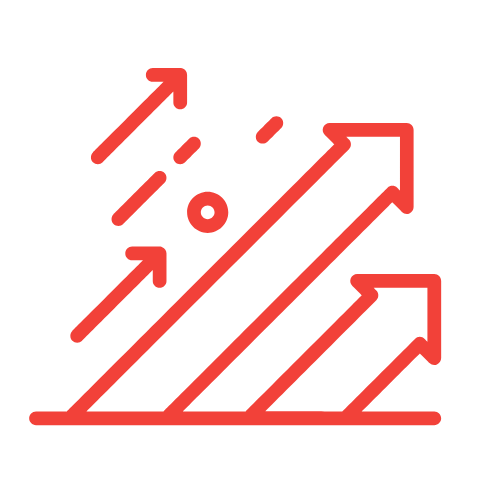Our Guide to Google Ads Conversion Tracking Setup: Maximize Your ROI
As businesses continue to evolve in the digital landscape, understanding how to track our advertising efforts becomes paramount. One of the most effective ways to measure the success of our Google Ads campaigns is through conversion tracking. In this guide, we’ll delve into the intricacies of setting up conversion tracking using GA4 (Google Analytics 4) and compare it with the Universal Analytics system. Our focus will be on the ga4 vs universal analytics differences and how understanding these differences can maximize our return on investment (ROI) from Google Ads.
Understanding Google Ads Conversion Tracking
Before diving deeper into the technicalities, let’s clarify what conversion tracking is. Conversion tracking in Google Ads allows us to assess how effectively our ads lead to valuable user actions. These actions can range from making a purchase, signing up for a newsletter, filling out a contact form, or even downloading an app.
Implementing conversion tracking enables us to gain insights into user behavior and the effectiveness of our campaigns, ultimately helping us to fine-tune our strategies for better performance.
The Shift from Universal Analytics to GA4
As we move to the next phase of Google Analytics, GA4 represents a significant shift in how metrics are tracked and analyzed. Both Universal Analytics and GA4 serve the same purpose—measuring website traffic and achieving marketing goals—but they operate on different philosophies and methodologies.
Key Differences Between GA4 and Universal Analytics
- Data Model: One of the most prominent differences is the data model. Universal Analytics is session-based, while GA4 is event-based. This change allows us to track every interaction a user has with our content explicitly, providing richer insights.
- User-Centric Approach: GA4 introduces a more holistic user-centric approach to analytics. It allows us to understand the entire user journey across different devices and channels, which is crucial in measuring conversion paths.
- Enhanced Cross-Platform Tracking: GA4 is built for a world where users navigate between websites and apps. Its ability to track both web and app data in one place gives us a complete picture of our user’s behavior.
- Privacy Focus: With increasing privacy regulations, GA4 offers improved anonymization techniques and better compliance with laws like GDPR, making it safer for our users and our business.
- No Cookies Required: GA4’s design minimizes reliance on cookies, adapting to a future that may be less reliant on tracking users via cookies due to privacy concerns and browser changes.
The decision to transition from Universal Analytics to GA4 is not just a matter of keeping up with Google’s updates. It’s about leveraging a more advanced framework to get deeper insights into our users’ behaviors and, ultimately, how they interact with our ads.
Setting Up Conversion Tracking in GA4
Now that we understand the differences between GA4 and Universal Analytics, let’s walk through the steps for setting up conversion tracking in GA4 effectively.
Step 1: Create a GA4 Property
If we haven’t already transitioned to GA4, the first step is to create a GA4 property. Here’s how:
- Log in to your Google Analytics account.
- Select the Admin gear icon at the bottom left.
- In the Property column, click on + Create Property.
- Follow the prompts to set up your GA4 property.
Step 2: Install GA4 Tag on Your Website
Upon creating the property, we must install the GA4 tag on our website. This is crucial for tracking events and conversions:
- Go back to your GA4 property and navigate to Data Streams under the Property column.
- Select your Web data stream.
- Copy the Measurement ID. This will be used to implement GA4 on our site.
Next, we can use Google Tag Manager (GTM) or add the tag directly into the website’s code. For GTM:
- Log in to Google Tag Manager.
- Create a new tag with the following setup:
- Tag Type: Google Analytics: GA4 Configuration
- Measurement ID: Paste the Measurement ID we copied earlier.
- Set the trigger as All Pages.
- Save and publish the changes.
Step 3: Define Conversion Events
Once the tracking code is live, we can start defining specific user interactions that we want to track as conversions:
- Navigate to the Events section under the Configure tab in GA4.
- Select Create Event and enter a name for the event.
- Choose the conditions under which the event is triggered (e.g., a specific page visit or button click).
- After creating the new event, you can mark it as a conversion by toggling the Mark as conversion option.
Conversion Tracking Best Practices
To ensure that our conversion tracking is as effective as possible, several best practices should be followed:
1. Set Clear Goals
Before setting up tracking, we should clearly define what our conversion goals are. Are we looking for sales? Sign-ups? Identifying the specific actions we want users to take will streamline our tracking process.
2. Test Before Implementation
Once we’ve set up our new conversion events, it’s essential to test everything before it goes live. Using the “Real-Time” reports in GA4, we can see if our events are firing correctly when we perform the actions on the site.
3. Regularly Review and Optimize
Conversion tracking is not a “set it and forget it” task. We need to continuously review our conversion data, make adjustments, and optimize the tracking setup based on performance and user behavior changes over time.
4. Leverage Audiences
GA4’s audience builder allows us to segment users based on their behavior. We can tailor our ads based on these segments to improve conversion rates significantly.
5. Integrate with Google Ads
Finally, connecting our GA4 property with our Google Ads account is crucial. This integration allows us to take data-driven actions, re-target users who are more likely to convert, and refine our ad strategies based on comprehensive analytics.
Key Takeaways
- GA4 offers a more advanced and comprehensive way to track user interactions and conversions compared to Universal Analytics.
- Implementing conversion tracking is essential for measuring advertising effectiveness on platforms like Google Ads.
- Setting up conversion tracking involves creating events and ensuring they are correctly implemented on our website.
- Best practices include defining clear goals, regular monitoring, and optimizing tracking based on user behavior.
- Utilizing the audience segmentation in GA4 allows us to tailor our advertising for improved results.
Frequently Asked Questions (FAQ)
What is the main difference between GA4 and Universal Analytics?
The main difference lies in the underlying data model; GA4 is event-based, allowing for a more nuanced understanding of user interactions, whereas Universal Analytics is session-based.
Why should we transition to GA4?
GA4 offers enhanced privacy features, better cross-platform tracking, and a user-centric approach, making it more suitable for the evolving digital landscape.
How do we set up conversion tracking in GA4?
Setting up conversion tracking in GA4 involves creating a GA4 property, installing the GA4 tag on your website, and defining specific events that we wish to track as conversions.
What are some best practices for conversion tracking?
- Set clear conversion goals.
- Test events before going live.
- Regularly review and optimize.
- Leverage audience segmentation.
- Integrate with Google Ads for insights and re-targeting.
Can we still use Universal Analytics alongside GA4?
Yes, we can run both properties simultaneously to compare metrics and prepare for the full transition to GA4, which Google encourages to adopt before the sunset of Universal Analytics.