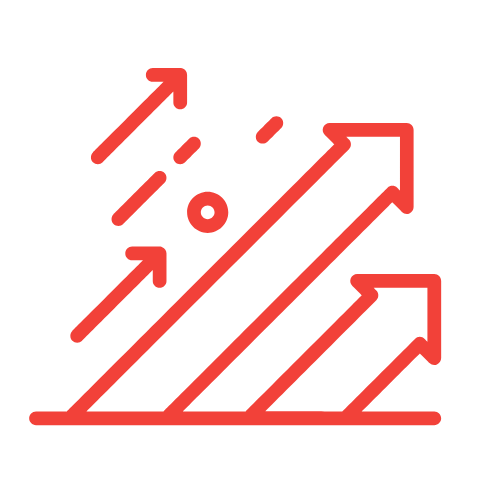Resolving GCLID Not Passing to Analytics: Let’s Fix This Together
In the ever-evolving landscape of online advertising, tracking conversions effectively is paramount for businesses that rely on platforms like Google Ads. One challenge that many marketers face is the GCLID (Google Click Identifier) not being passed to Analytics, which can hinder our ability to measure the effectiveness of our campaigns accurately. Today, we’re going to address this issue together, focusing on how implementing a google ads remarketing tag server side can resolve this problem and enhance our marketing efforts.
Understanding GCLID and Its Importance
The GCLID is a unique identifier that Google assigns to each click on an ad. When a user clicks on a Google ad, the GCLID is appended to the URL, allowing Analytics to track subsequent actions taken on our website after the ad interaction. This data is crucial for evaluating the performance of our ads, understanding user behavior, and optimizing our marketing strategies.
However, there are instances where the GCLID does not make its way into our Analytics. This situation can arise due to several reasons, including improper tagging, user actions, or technical glitches. Let’s explore some of the common causes and, most importantly, ways to fix this issue.
Common Reasons Why GCLID Isn’t Passing to Analytics
Before we dive into the solutions, it’s essential to identify the common culprits that might be causing this GCLID not being passed scenario:
- Redirects: If users are redirected multiple times after clicking on an ad, there’s a chance of losing the GCLID in the process.
- URL Modifications: Any alterations made to the URL by server configurations or URL shorteners might strip the GCLID.
- Browser Issues: Some browsers may block parameters in URLs for privacy reasons, preventing the GCLID from being passed correctly.
- Improper setup of Google Ads and Analytics: Misconfigured settings in either Google Ads or Google Analytics can lead to loss of GCLID data.
- Even using HTTPS: Secure websites need the proper configuration to ensure that data passes through seamlessly.
Implementing Google Ads Remarketing Tag Server Side
Now that we understand the problems let’s focus on how we can leverage the google ads remarketing tag server side to ensure that the GCLID is correctly passed to our Analytics:
What is Server-Side Tagging?
Server-side tagging is a method of handling tracking and marketing tags through a server, rather than the traditional client-side method, which utilizes the user’s browser. This method can offer several advantages, such as faster site performance, improved data accuracy, and enhanced privacy controls.
Benefits of Server-Side Tagging for GCLID Tracking
- Improved Data Accuracy: By managing tags server-side, we reduce the risk of data loss, such as when users navigate away from a page before a tag fires.
- Enhanced Page Load Speed: Server-side tagging helps minimize the number of scripts loading on the client side, leading to a better user experience.
- Data Privacy Compliance: With increasing data privacy regulations, server-side tagging provides more control over what data is collected and shared.
Steps to Implement Server-Side Tagging
Here’s a step-by-step guide on how to implement server-side tagging:
- Set Up a Server: Begin by configuring a server where your tags will be hosted. This could be a cloud-based solution or an on-premises server.
- Use a Tag Management System: Choose a tag management system (TMS) that supports server-side tagging, such as Google Tag Manager (GTM).
- Configure Tag Settings: Within your TMS, configure the necessary tags, including your Google Ads remarketing tag, ensuring that GCLID and other relevant parameters are captured correctly.
- Test and Validate: Before going live, thoroughly test the tagging setup to ensure that everything works correctly. Use tools like Google Tag Assistant to validate that GCLIDs are being passed to Analytics smoothly.
- Monitor and Optimize: After your server-side tagging is live, keep monitoring the performance and any analytics discrepancies that may arise. Constant optimization will ensure data integrity.
Integrating Conversion Tracking with Google Analytics
To ensure that we’re capturing the GCLID data effectively, it’s crucial to integrate our conversion tracking with Google Analytics. Here are some steps to do this:
Setting Up Conversion Tracking
- Define Conversion Actions: Begin by determining what actions constitute conversions for your business, such as form submissions, product purchases, or engagement metrics.
- Create Goals in Google Analytics: Navigate to the Admin section of Google Analytics and create corresponding goals that match your defined conversion actions.
- Link Google Ads to Analytics: In order for GCLID and conversion data to flow seamlessly, link your Google Ads and Analytics accounts. This will enable the sharing of data between both platforms.
Verifying GCLID in Google Analytics
To see if GCLID tracking is functioning as intended, let’s perform a verification:
- Check Real-Time Reports: After implementing the tags, visit your website and click on your ads. Check the Real-Time report in Google Analytics to watch for incoming GCLID traffic.
- Use UTM Parameters: If you are managing other campaigns, make sure that UTM parameters are utilized for clarity in tracking.
- Analyze User Behavior: Once data begins to populate your Google Analytics, analyze user behavior metrics to ensure that conversions correspond to tracked GCLID data.
Troubleshooting GCLID Issues
There may still be instances where we encounter issues with GCLID tracking even after implementing server-side tagging and conversion tracking. Here are a few troubleshooting steps we can perform:
Check URL Structure
Ensure that the URL structure does not strip away the GCLID. Test URL redirects carefully to confirm that the GCLID parameter remains intact through the process.
Review Browser and Tag Settings
Sometimes, browsers’ privacy settings can interfere with GCLID tracking. Additionally, ensure all tag settings in both your Google Ads and Analytics accounts are appropriately configured.
Consult Google Support Resources
If issues persist, leveraging Google’s support documentation and community forums can provide valuable insights. Engaging with other marketers and troubleshooting together can yield solutions more quickly.
Key Takeaways
- Understanding GCLID and its significance is essential for effective campaign tracking.
- Server-side tagging offers a robust solution to enhance GCLID tracking accuracy and improve website performance.
- Regular monitoring, testing, and optimization are crucial to maintaining data integrity and conversion tracking efficacy.
Frequently Asked Questions (FAQ)
1. What is GCLID and why is it important?
The GCLID (Google Click Identifier) is critical for tracking the effectiveness of Google Ads campaigns. It helps businesses understand user behavior post-ad click and evaluate marketing performance.
2. How does server-side tagging work?
Server-side tagging processes tracking tags through a server instead of a user’s browser, enhancing data accuracy, privacy, and site performance.
3. Can I continue using client-side tagging for Google Ads?
While you can still use client-side tagging, transitioning to server-side provides notable advantages in tracking stability and data precision.
4. What should I do if my GCLID is still not capturing?
Review your URL structure and tag settings, ensure proper linking between Google Ads and Analytics, and consider server-side tagging as an alternative method.
5. Where can I find additional resources for troubleshooting GCLID issues?
Google’s support forums, documentation, and community discussions are useful resources for troubleshooting and optimizing GCLID tracking.
In conclusion, tackling the issue of GCLID not passing to Analytics can significantly enhance our ability to measure and optimize our marketing efforts. By adopting a structured approach—utilizing server-side tagging and ensuring proper configuration—we can pave the way for more informed business decisions and successful advertising campaigns.