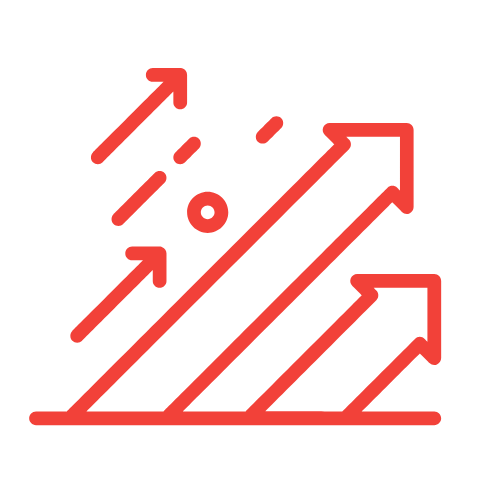Setting Up GA4 Ecommerce Tracking: A Detailed Guide for Our Readers
Welcome! In today’s digital ecosystem, understanding how we track ecommerce transactions is crucial for building successful online businesses. As we dive into Google Analytics 4 (GA4), we’re faced with a powerful tool that, when set up correctly, provides invaluable insights into user behavior and conversion events. However, many users are experiencing issues, particularly the common frustration of “GA4 not tracking conversions.” In this comprehensive guide, we’ll walk through the essential steps of setting up GA4 for ecommerce tracking, ensuring that we gather accurate data to drive our marketing strategies.
Understanding GA4 and Its Importance in Ecommerce
Google Analytics 4 is the latest iteration of Google’s analytics platform, designed to enhance the tracking and analysis of user interactions across various platforms. With its event-driven model, GA4 shifts the focus from sessions to events, allowing businesses to gather precise data about user behavior. This is especially crucial for ecommerce sites, where understanding the customer journey directly correlates with revenue.
As we delve into this new paradigm, our aim will be to ensure that conversions are correctly tracked. This means setting up the proper configurations in GA4 to gather vital data points. Many businesses report issues with GA4 not tracking conversions, so we need to tackle these problems head-on.
Setting Up GA4 for Ecommerce: Step-by-Step
Before we can diagnose any tracking issues, it’s important to establish a solid foundation for our GA4 setup. Let’s follow these steps together:
1. Creating a GA4 Property
The first step in setting up GA4 is to create a new property in the Google Analytics interface:
- Log in to your Google Analytics account.
- In the Admin panel, select the account where you want to create a new property.
- Click on “+ Create Property.”
- Enter the property name, report time zone, and currency. Make sure these settings reflect your business needs.
- Click “Next” and fill in your business information for the setup.
- Finally, click “Create” to finalize the property.
2. Setting Up Data Streams
Once our property is created, we need to set up data streams to start collecting data. With GA4, we have the option to create data streams for web and app properties:
- Choose the property you just created and click on “Data Streams.”
- Select the type of stream you want (Web is typically used for ecommerce sites).
- Enter the website URL and stream name.
- Enable enhanced measurement features to automatically track common events such as page views and scrolls.
3. Implementing the Global Site Tag (gtag.js)
The next step involves implementing the Global Site Tag (gtag.js) on our website. This code snippet enables data collection and sends information to GA4:
- In the data stream settings, we’ll find the Global Site Tag code.
- Copy the provided code snippet.
- Paste the code into the header section of each page on your website.
For platforms like WordPress, this can typically be done via the theme editor or by using a plugin designed for adding header scripts. Ensure the code is placed above the closing tag.
4. Configuring Ecommerce Settings
Now that our tracking code is in place, it’s time to configure the ecommerce settings in GA4. This is a critical step that enables us to track transactions accurately:
- Return to the Admin panel and navigate to the property you created.
- Select “Data Settings” and then “Ecommerce Settings.”
- Toggle the ecommerce tracking to “ON” and save.
5. Setting Up Ecommerce Events
GA4 operates on an event-based model, meaning we need to define specific events that we want to track related to ecommerce transactions. The following events are vital:
- view_item: Track when users view a product.
- begin_checkout: Track when users initiate the checkout process.
- purchase: Track when a purchase is completed.
We can set these events up by using Google Tag Manager (GTM), which allows us to manage and deploy marketing tags (like GA4 tags) on our website without modifying the code directly:
- Create a GTM account and container for your website.
- Add the GTM container code to your site (similar to adding gtag.js).
- In GTM, create tags for each of the events listed above, setting them to trigger based on user interactions.
- For example, set a trigger that activates the “view_item” tag when a product is viewed.
- Test and publish your GTM setup.
6. Testing Your Configuration
Once we complete the setup, testing is crucial to ensure everything functions as expected. We can do this using:
- Preview Mode in GTM: This allows us to see how tags are firing in real time as we interact with the website.
- Real-Time Reports in GA4: Check if the events we set up are showing up in the Real-Time section of GA4.
By confirming that conversions are recorded, we can validate that our setup is effective. If we notice that GA4 is not tracking conversions properly, we’ll need to revisit our GTM configuration and GA4 settings.
Troubleshooting GA4 Not Tracking Conversions
If we encounter issues with GA4 not tracking conversions effectively, there are several common problems to troubleshoot:
1. Incorrect Tracking ID
Double-check that the correct GA4 measurement ID is used in our global tag or GTM settings. A simple typo can result in data not being collected properly.
2. Unfired Tags in GTM
Using GTM’s preview mode, we should verify that our ecommerce tags are firing when the corresponding events occur. If not, we may need to adjust our triggers or conditions.
3. Missing Enhanced Ecommerce Configuration
Ensure that we have configured the Enhanced Ecommerce settings both in GA4 and GTM, as outlined earlier. Missing configurations can prevent conversion data from being recorded.
4. Incorrect Event Parameter Configuration
Each ecommerce event should carry relevant parameters, such as product ID and revenue. If these parameters are not correctly configured, the events may not yield useful data.
Utilizing GA4 Data for Ecommerce Growth
Once we resolve any issues with conversion tracking, we can harness this data to drive growth in our ecommerce business. Here are some strategies to make the most of GA4 insights:
1. Analyzing Customer Behavior
With accurate conversion tracking, we can analyze user behavior throughout the purchase funnel. Understanding drop-off points helps us optimize the customer journey, enhancing user experience and increasing conversions.
2. Segmenting User Data
GA4 allows us to create segments based on behaviors, such as users who completed a purchase versus those who abandoned their carts. This segmentation enables targeted marketing strategies.
3. Measuring Marketing Campaigns
Linking GA4 with Google Ads allows us to measure the effectiveness of our ad campaigns. By tracking conversions stemming from specific campaigns, we can allocate our budget more effectively.
Key Takeaways
- Setting up GA4 involves creating a property, implementing tracking codes, and configuring ecommerce settings.
- Ecommerce tracking requires defining crucial events that reflect user interactions and purchases.
- Testing the setup ensures that we accurately track conversions and identify any issues early.
- Troubleshooting common problems, such as incorrect tracking IDs or unfired tags, can resolve issues where “GA4 not tracking conversions.”
- Utilizing data from GA4 effectively can drive strategic decisions to enhance our ecommerce success.
Frequently Asked Questions (FAQ)
1. What if GA4 is not showing any data?
If GA4 is not showing any data, ensure that the tracking code is correctly implemented on your website and that data streams are properly configured. Check for any filters that could be excluding traffic.
2. How long does it take for data to appear in GA4?
Data typically appears in GA4 within a few hours, but real-time data is available almost instantly for testing purposes.
3. Can I use GA4 with Google Tag Manager?
Yes! Google Tag Manager is highly recommended for managing your GA4 tags, offering flexibility and ease in setting up and testing events.
4. What are some alternatives to GA4 for tracking ecommerce conversions?
Some alternatives include Adobe Analytics, Mixpanel, or Matomo, each providing unique features tailored to different business needs.
5. How can I improve ecommerce conversion rates based on GA4 data?
Analyze drop-off points, target users with personalized marketing campaigns, enhance user experience on your website, and regularly optimize your product offerings based on user engagement metrics.