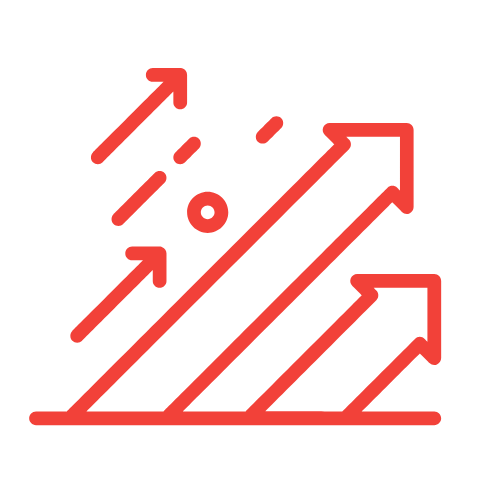Setting Up Google Ads Remarketing Tag Server Side: We’ve Got You Covered
In the evolving landscape of digital marketing, one strategy stands out for its effectiveness: remarketing. It allows businesses to reconnect with potential customers who have previously interacted with their website or products. As we set out to explore the Google Ads remarketing tag, we’ll also delve into the critical aspect of offline conversions—especially focusing on google ads offline conversions import help. This guide aims to provide a comprehensive understanding of how to effectively set up the remarketing tag on a server-side basis, ensuring we capture valuable data while optimizing our digital marketing efforts.
What is Google Ads Remarketing?
Remarketing, often referred to as retargeting, is a powerful tool within Google Ads that permits advertisers to display ads to users who have employed their website or app. This strategy works on the principle of bringing back those who have shown interest but didn’t convert. By reminding these users of the products or services they viewed, we can nudge them towards making a purchase.
- Increased Conversion Rates: By targeting warm leads who are already familiar with our brand.
- Cost Efficiency: Remarketing ads often yield a higher return on investment compared to traditional advertising methods.
- Customization: We can tailor our ads based on user behavior and preferences.
Why Opt for Server-Side Remarketing Tags?
The implementation of server-side tags can significantly enhance the performance and reliability of your remarketing campaigns. Traditionally, tracking user interactions via client-side tags used JavaScript has been standard. However, server-side tracking offers a robust solution to various challenges inherent in client-side methods.
Benefits of Server-Side Tags
- Enhanced Data Security: Server-side tagging encrypts sensitive data, allowing for better protection against data breaches.
- Improved Accuracy: By mitigating the effects of ad blockers and browser restrictions, we gather more complete data.
- Faster Page Load Times: Reducing script load on the client-side often results in a smoother user experience.
Understanding the Remarketing Tag
The Google Ads remarketing tag is a small snippet of code installed on our website. Its primary function is to help us track visitors’ activity. Once implemented, we can create remarketing lists based on user behavior and target them with specific ads tailored to their interactions.
Steps to Set Up Google Ads Remarketing Tag on the Server Side
Now that we understand the significance of server-side remarketing, let’s walk through the steps to set this up effectively.
Step 1: Create a Google Ads Account
If we haven’t already set up a Google Ads account, we need to start here. Visit the Google Ads website and follow the prompts to create our business account. Ensure all business information is accurate, as it plays a crucial role in our advertising effectiveness.
Step 2: Generate the Remarketing Tag
After establishing our Google Ads account, we can generate our remarketing tag:
- Log into Google Ads.
- Navigate to Tools and Settings, then under “Shared Library,” click on “Audience Manager.”
- Select “Audience Sources” and click on “Set up Tag.”
- Copy the remarketing tag code provided by Google.
Step 3: Set Up Server-Side Tagging
Server-side tagging requires a bit more technical knowledge. We’ll be using Google Tag Manager (GTM) as our intermediary tool:
- Set up a GTM account if we do not already have one.
- Create a new server container within GTM.
- Deploy the server container to a server capable of handling requests (e.g., through Google Cloud, AWS, or a similar service).
- Configure the server container settings to align with our website’s data layer.
Step 4: Implement the Remarketing Tag
Once our server is set up, we can implement the Google Ads remarketing tag from the server-side:
- In GTM, create a new tag and select “Google Ads Remarketing.”
- Paste the remarketing tag code copied earlier.
- Set up triggers to fire this tag based on user interactions (e.g., page views, clicks).
Step 5: Testing and Debugging
Testing is crucial to ensure our remarketing tag is functioning correctly:
- Use Google Tag Assistant or GTM Preview Mode to verify that the tag fires correctly.
- Check your Google Ads account for the newly recorded user interactions.
Integrating Offline Conversions with Google Ads
Now that we have the remarketing tag set up efficiently, let’s turn our focus towards offline conversions, an essential metric for businesses looking to bridge the gap between online advertising and in-person sales.
What Are Offline Conversions?
Offline conversions refer to any sales or leads generated through interactions that didn’t occur online. These could happen in physical store locations, over the phone, or even through direct mail. By importing offline conversions into our Google Ads account, we enable a clearer picture of our ROI from online advertising efforts.
How to Import Offline Conversions
- Collect relevant conversion data, including customer identifiers (such as email addresses or phone numbers), conversion values, and timestamps.
- Prepare our data into a CSV file that matches Google Ads’ required format.
- In Google Ads, navigate to Tools and Settings, then to “Conversions.” Select “Import” and choose “Other data sources.” Follow the prompts to upload our prepared CSV.
By integrating offline conversions, we equip ourselves with invaluable data that can refine our remarketing strategies further, enhancing the overall performance of our Google Ads campaigns.
Key Takeaways
- Remarketing allows us to reconnect with potential customers who previously interacted with our brand.
- Implementing server-side tagging enhances data security and accuracy, leading to improved marketing performance.
- Offline conversions provide a deeper understanding of our advertising ROI, enabling better decision-making.
- Combining remarketing and offline conversions can significantly amplify the success of our digital marketing efforts.
Frequently Asked Questions
What is the benefit of using server-side tags over client-side tags?
Server-side tags improve data security, increase data accuracy, and accelerate page load times by reducing the amount of client-side scripts required.
How can I ensure my remarketing tag is working correctly?
Utilize tools like Google Tag Assistant or GTM Preview Mode to perform tests and ensure your tag fires as intended.
Can I track offline conversions from multiple sources?
Yes, you can import offline conversions from any source as long as you meet the required data format by Google Ads.
Is there a limit to how many offline conversions I can import?
Currently, Google Ads supports importing a significant volume of offline conversions, but it’s wise to check the specifications directly on their platform for the latest quotas or limitations.